Guide Overview
In addition to using BC.NetBarcodeGenerator.Itf14 library to create ITF-14 in .NET Class, you can also encode and create ITF-14 in .NET Windows Forms, ASP.NET Web Forms, and IIS applications in other ways. Please firstly download and get the free trial library of BC.NetBarcodeGenerator.Itf14. And the only thing for integration is to add your project reference to the library dll.
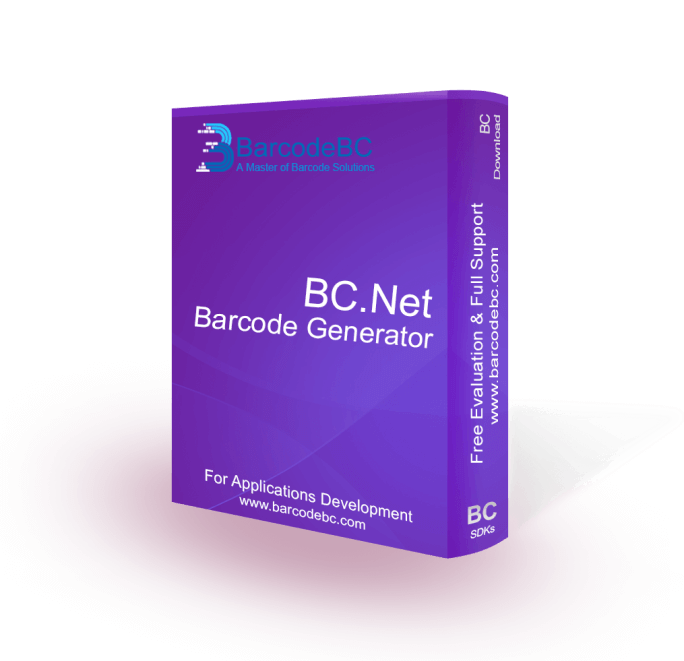
PLEASE NOTE, ASP.NET web project and .NET Windows Forms project demos are included in our free trial package. Please download a trial to see more.
1. ITF-14 Generation with Controller
One is for creating ITF-14 on ASP.NET Web Forms, and another is for .NET Windows Forms. Please note that you can set barcode properties in the property window.
How to in ASP.NET Web Forms
1. Create an ASP.NET Web Forms project. 2. Add the project reference to BC.NetBarcodeGeneratorTrial.Itf14.dll. 3. Right-click in Visual Studio ToolBox, select "Add a Tab", and name it as "BC". 4. Right-click on "BC" and click "Choose Item...". 5. Click button "Browse..." and open BC.NetBarcodeGeneratorTrial.Itf14.dll. 6. Check the ITF-14 component of BC.AspNetBarcodeGeneratorTrial and click "OK". 7. Successfully add ITF-14 component under the "BC" tab in Visual Studio Toolbox. 8. Copy "BC.AspNetBarcodeGeneratorTrial.Itf14.aspx" and "BC.AspNetBarcodeGeneratorTrial.Itf14.aspx.cs"
from unzipped package "BC.IIS" folder to the same folder as your aspx pages. 9. Drag "BCWebItf14" component to your ASPX web forms and run your website.
How to in .NET Windows Forms
1. Create a .NET Windows Forms project. 2. Add the project reference to BC.NetBarcodeGeneratorTrial.Itf14.dll. 3. Right-click in Visual Studio ToolBox, select "Add a Tab", and name it as "BC". 4. Right-click on "BC" and click "Choose Item...". 5. Click button "Browse..." and open BC.NetBarcodeGeneratorTrial.Itf14.dll. 6. Check the ITF-14 component of BC.NetWinBarcodeGeneratorTrial and click "OK". 7. Successfully add ITF-14 component under the "BC" tab in Visual Studio Toolbox. 8. Drag "BCWinItf14" component to your Windows Forms and run your project.
2. ITF-14 Generation with BC.IIS
This section illustrates how to create and stream ITF-14 barcode image in IIS web application using our built-in ITF-14 barcodes generation application ("BC.IIS"). And you can find it after unzipping our free trial package. So, please get the free trial firstly.
How to in IIS
1. Copy "BC.IIS" folder to your Internet Information Services (IIS) folder, like C:\inetpub. 2. In IIS, create a new virtual directory and name it as "BC.Test" and connect it to "BC.IIS" in C:\inetpub. 3. Restart IIS, open a web browser, and navigate to the following sample URL: http://BC.IIS/BC.AspNetBarcodeGeneratorTrial.Itf14.aspx?SetType=11&SetData=0102030405060&SetX=1&SetDPI=96 4. To insert an ITF-14 barcode in your HTML or aspx pages, you can directly insert an image tag (img) into the web pages. For example, <img src="http://BC.IIS/BC.AspNetBarcodeGeneratorTrial.Itf14.aspx?SetType=11&SetData=0102030405060&SetX=1&SetDPI=96"> Please Note: 1. You can adjust all barcodes properties via setting web stream URL parameters. 2. BC.NetBarcodeGenerator.Itf14 only supports ITF-14 barcodes generation for .NET applications. To create all linear barcodes in .NET and
create all 2D barcodes in .NET, you should use our BC.NetBarcodeGenerator.All SDK.